Elevate Your Tenant Experience
The ID Plans Tenant Portal is a unified solution designed to streamline tenant management, boost profitability, and elevate operational efficiency. As the leading commercial real estate collaboration tool, Tenant drives stronger communication and collaboration for improved customer experience at every stage of the tenant lifecycle.
Bridging the gap between commercial real estate landlords and tenants
%201.svg)



%201.svg)



The Perfect Partner for Your Commercial Real Estate Needs
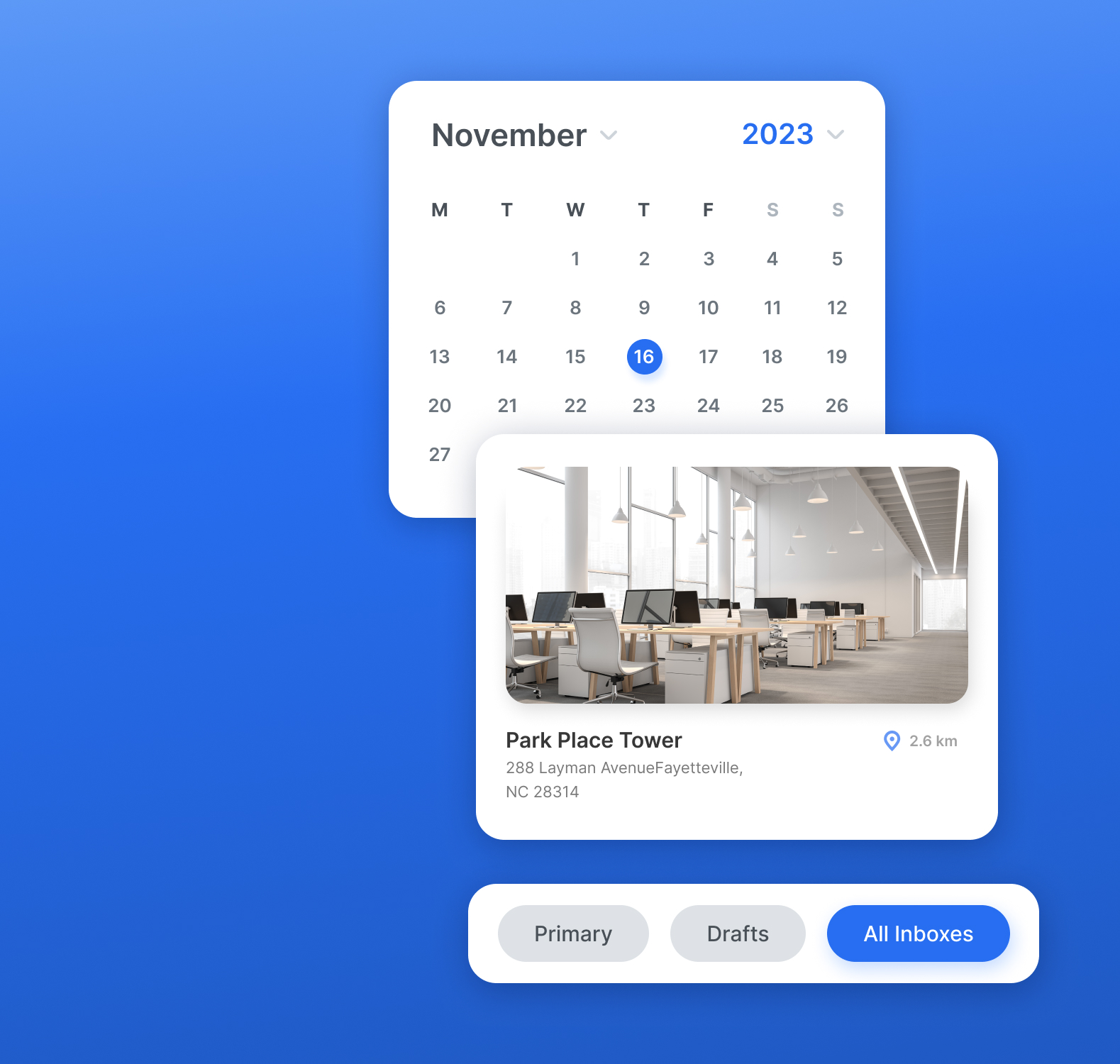
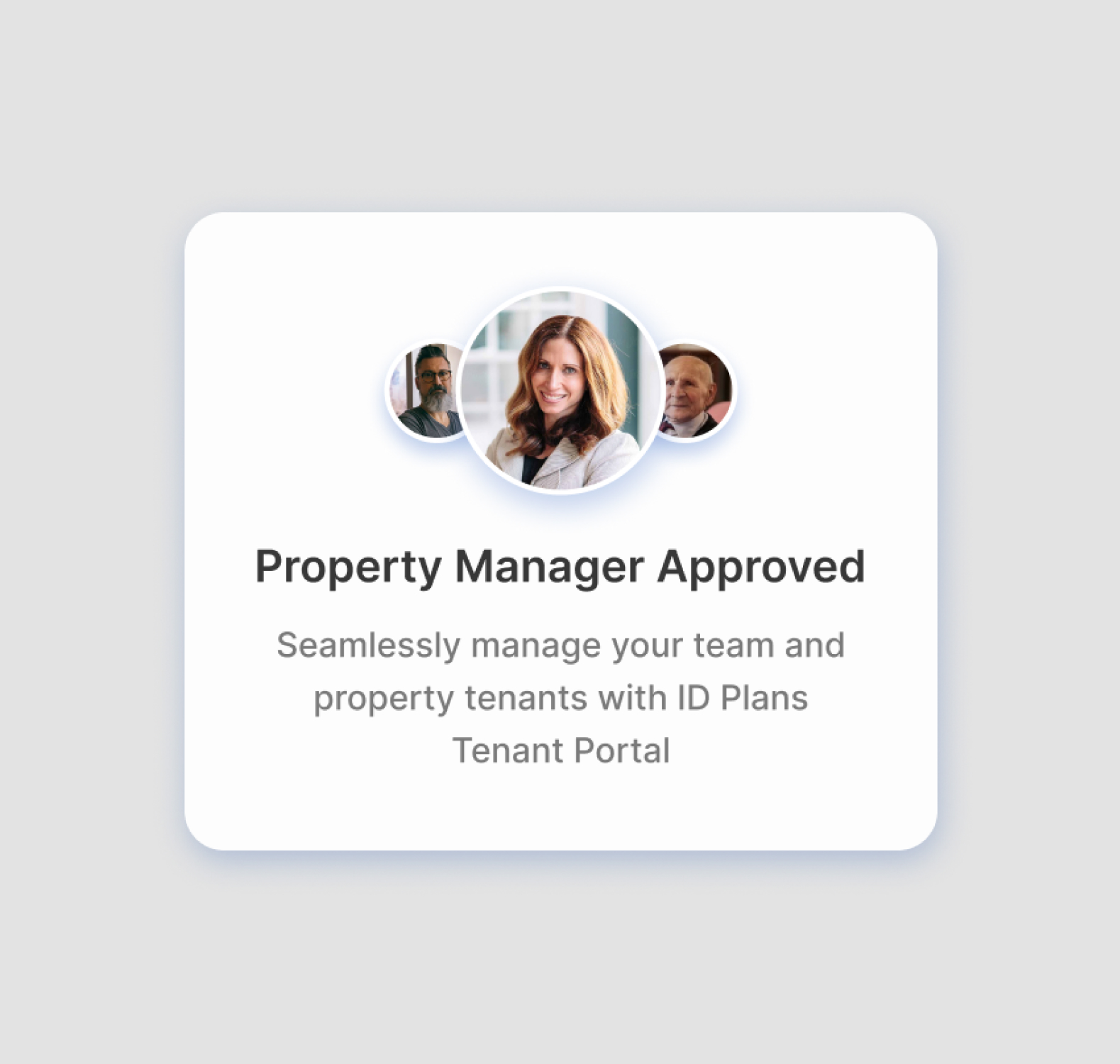

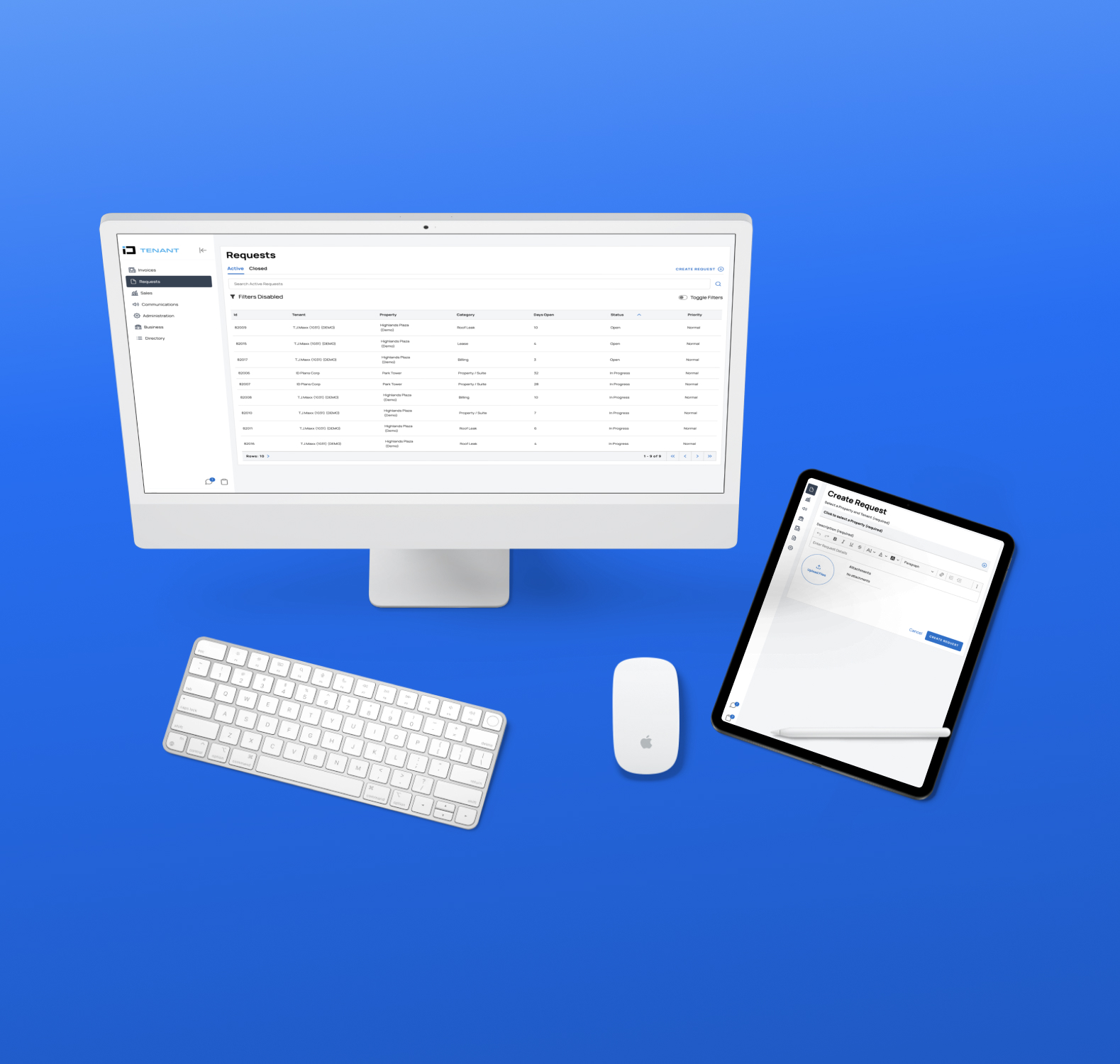



Where passion, expertise, and exceptional service meet to guide you on the journey to finding your perfect property management tool. We bring a deep understanding of the market and a commitment to delivering unparalleled value to our clients. Let us help you manage your properties.

What Our Users Say


ID Tenant FAQ
What is ID Tenant?
ID Tenant is a website that allows all of our Neighbors — you! — to communicate more easily with the correct ID Plans contacts (Property Manager, Billing Representative, and others). It’s also the site ID Plans uses to reach out to you.
You can report issues with your suite or with the shopping center common areas, read newsletters and other notifications and submit requests. ID Tenant will deliver updates, responses and notifications directly to your email. You won’t have to log into the website to read a response, it will be delivered right into your email inbox. If you want to respond to an email request update, simply click the link at the bottom of your email (“View Request”), and that will take you directly to the place where you can type your response.
We think it’s easy to use and we hope you agree! If, after you’ve followed the steps below to get a login, you have any questions at all, we will be happy to answer them for you. Just send an email to sales@Idplans.com.
How do I register?
1. Email sales@idplans.com your request for log-in information.
PLEASE PROVIDE the following:
A. Your shopping center name
B. Your business name
C. Your first and last name
D. If you are the owner of the business or not (Owner=Yes or Owner=No)
E. If you require access to pay and view invoices (yes or no).
F. If you require access to view or submit sales figures (yes or no).
2. You will receive a log-in email from ID Plans - Tenant Portal.
When you get it, click the required link to finish setting up your account.
(NOTE: The emailed link will expire within 24 hours of receipt)
3. If needed, you may request a training call.
Email our sales team sales@idplans.com to request training.
Tenant-Landlord Communication
You can use ID Tenant in many ways to communicate with ID Plans (your landlord):
• Alert us to an issue at your center
• Submit monthly sales figures
• Update your contact information
• Ask a question... about your bill, your lease, your center... or anything else!
• Review your lease documents
• See your invoice
We are constantly striving to make ID Tenant better, and have many more features are to come.
Tenant Notifications
ID Tenant is also the platform we use to ensure that all of our Neighbors receive important notifications, such as:
• Newsletters
• COVID-19 updates
• Upcoming common area repairs/improvements
• Scheduled inspections
• Emergency alerts
• Hurricane preparedness news
• And much, much more!
ID Tenant was built for you! It provides a single storage location for all of your ID Plans related communications. Your team of users will have access to all comments and concerns submitted to ID Plans, and all the answers, too! ID Plan’s goal is to provide a way for our Neighbors to have direct communication with us. Our Neighbors shouldn’t have to know which department handles what concerns. Submit your question or concern through ID Tenant and the system will put that submission into the hands of the person who can best resolve or answer it! In addition to giving easy access to the right people, ID Tenant time-stamps and date-stamps every request submitted. This allows us to see that everyone has been acknowledged in a reasonable amount of time! It’s a win/win for all!
New Tenant keys
• Keys will not be provided to your space to you upon delivery notice. It is tenant responsibility to have space re-keyed upon delivery notice.
• In order to obtain a key to your mailbox, you will need to take a copy of your signed lease to the post office.
Required compliance items needed for new tenant move-in
• Before accessing your space, please submit your Certificate of Insurance through the ID Tenant Onboarding Tool or your Business Tab in ID Tenant.
(Please see FAQ 'Administrators tab' for more information)
• Before accessing your space, please notify your property manager that you have transferred utilities to your name by creating a ID Tenant Property/Suite Request (Please see FAQ 'Your Dashboard tab' for more information)
• Please submit signage drawings through the ID Tenant Onboarding Tool or your Business Tab in ID Tenant.
(Please see FAQ 'Administrators tab' for more information)
• Please submit construction plans & permits through the ID Tenant Onboarding Tool or your Business Tab in your ID Tenant portal.
(Please see FAQ 'Administrators tab' for more information)
Tenant Rent Payments
VersaPay ARC is the preferred method of payment.
Visit your Invoices tab in ID Tenant to access VersaPay (Please see FAQ 'Your Dashboard tab' for VersaPay Instructions)
For Billing questions: submit a ID Tenant Billing Request (Please see FAQ 'Your Dashboard tab' for How To Submit A Request)
For alternate payment methods: Use your ID Tenant Documents tab to find your lease where lockbox information is detailed.
What is the "Business" tab?
✔ Access address information for your business
✔ Manage ID Tenant users for your business
✔ View and upload compliance documents for your business
Accessing the "Business" tab
1. Go to tenant.idplans.com/login and log in.
2. Click on the Business tab in the upper left-hand corner of your home screen.
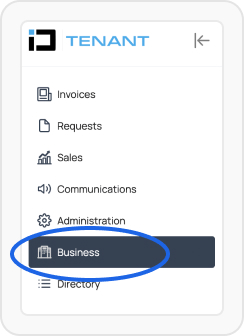
How do I edit or add a new address?
1. Go to tenant.idplans.com/login and log in.
2. Click on the Business tab in the upper left-hand corner of your home screen.
3. In the Details section, you may add an additional mailing address next to your business address. To do so, click the pencil icon.
Please note: This will not update your official notice address as stated in your lease. If you would like to request a change to your notice address, please create a “Billing Request” in ID Tenant, and your Customer Solutions Specialist will assist you.
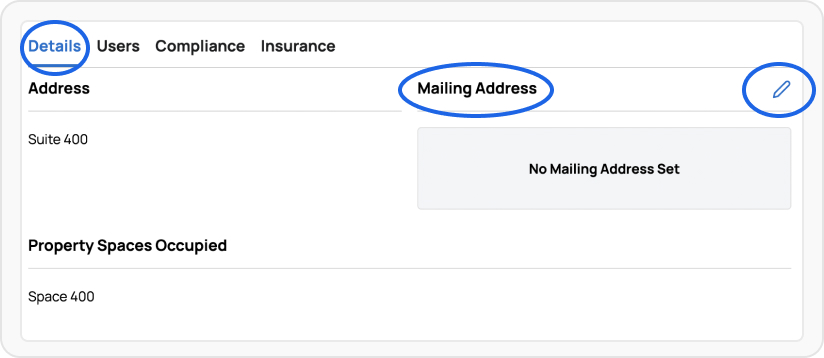
Users & Permissions
In the Administrators Tab, you can create new users, delete users, or adjust the roles of users in your business.

In the Users section, you can create new users and delete users.

Or adjust the roles of users in your business.
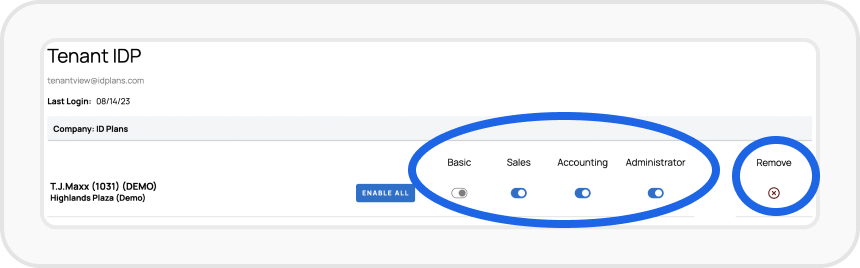
Uploading Required Compliance Documents
In the Compliance section, upload necessary documents for your business to be reviewed by a ID Plans associate.
Approval status for these documents will be available on this page.

How do I submit a request?
1. Go to tenant.idplans.com/login and log in (click on ‘Forget Password’ if necessary).
2. Click on the drop-down menu in the top left corner of the DashComm® dashboard.
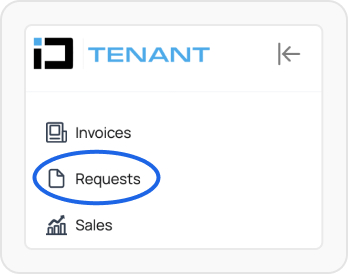
3. Select ‘Requests’ from the drop-down menu then click on ‘Create Request.’
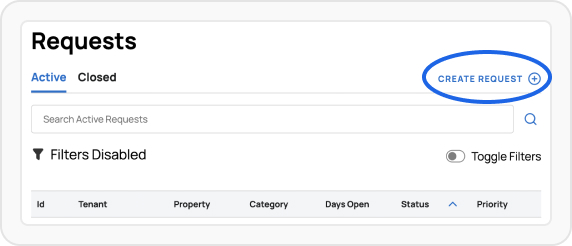
4. Type your request in the ‘Enter Request Details’ text box.
5. Click the ‘Request’ drop-down and choose the type that most accurately fits your issue.

6. To include an attachment: click on ‘Upload File.’ To upload multiple documents: hold down the CTRL key while selecting desired documents.
(You can also drag and drop documents into the ‘Upload File’ bubble!)
7. Once you have written your request and attached documents (if necessary) click ‘Create Request’ to submit your request.
You can view your submitted request by returning to the dashboard and click on ‘Requests.’
Your request will also be emailed to you.
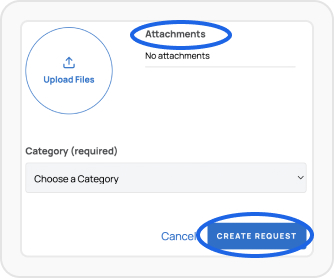
How do I make VersaPay payments?
1. Go to tenant.idplans.com and log in.
2. Your username is your registered email address.
3. Click on Invoices in the top left menu. This will direct you, by default, to VersaPay.
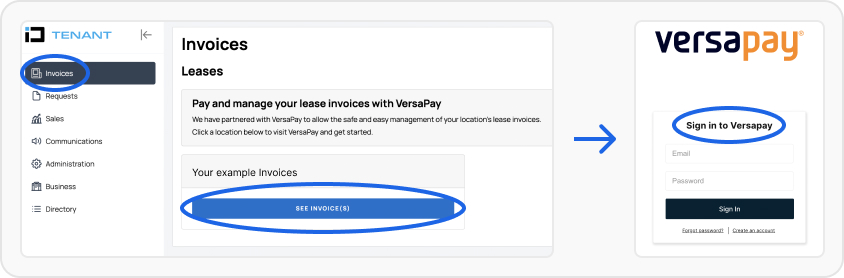
4. If it is your first time accessing VersaPay, you will need to agree to a one-time enrollment to accept Terms of use.
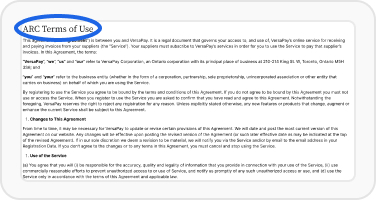
5. Enter your payment method(s). Click on the plus sign to enter your banking information. When completed, click on Add Bank Account.
(*Be sure to include all zeros. All routing numbers must be nine digits.)
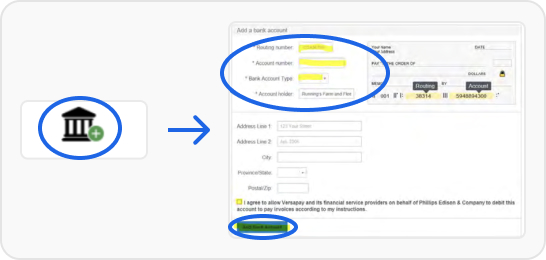
6. Confirm your banking information is correct.

7. Choose which invoice(s) you want to pay. You can also choose to apply credits (an example of a credit is below).
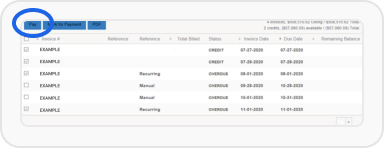
8. You have the option to pay in full (click on Continue)or partially (click on Details).

8. Below is the Details Screen.
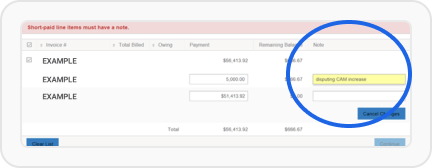
(**When making a partial payment, a note must be entered!**)
9. You will see a summary showing payments and credits entered. Total Charge will be withdrawn.
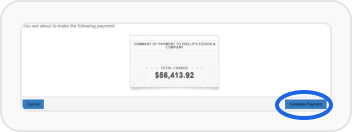
10. A payment number will be assigned.

11. A full payment will remove the invoice. A partial payment will show the remaining balance and take you back to the Ready to Pay screen.
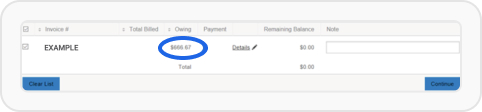
NOTE: A paperclip next to the invoice means there is backup documentation for the manual charge!

How do I set up auto pay?
1. Click on Sign Up for AutoPay then click on New.

2. Choose your bank account from the first drop down option.
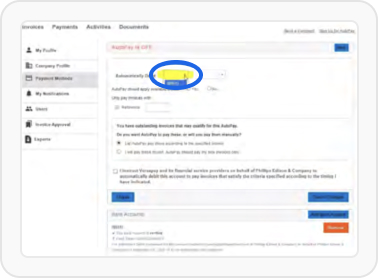
3. Choose your preferred payment date from the second drop down.
If you select On Specific Date, go to step 4.
If you select On Due Date, skip to step 5.
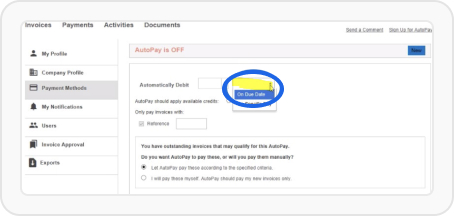
4. Choose the date.
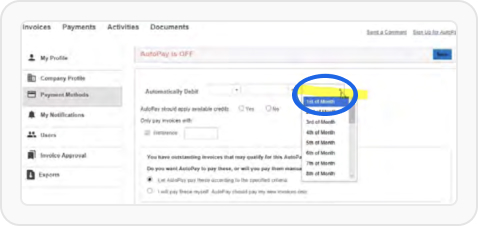
5. Choose Yes to “AutoPay should apply available credits”.
(**Note: By checking Yes, any outstanding credits will be applied to the current month’s rent, decreasing the amount pulled.**)
Tip: AutoPay needs to be set up by end of the last day of the month prior to the month you want to begin.

6. Select Recurring from the drop down.
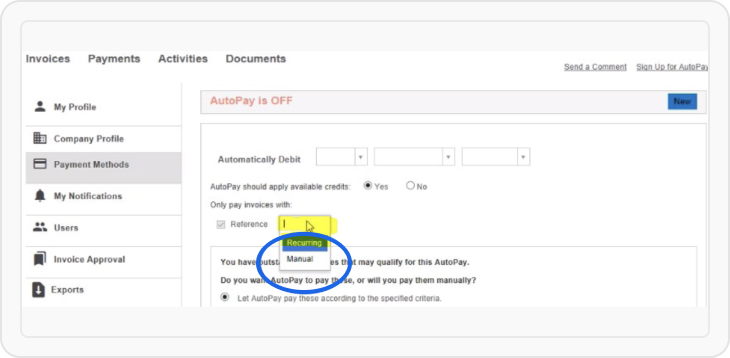
7. Select the “I will pay these myself” option for anyoutstanding invoices. Check the authorization box and click I Agree.

How do I submit my sales?
1. Go to tenant.idplans.com/login and log in (click on ‘Forget Password’ if necessary).
2. Click on Sales.
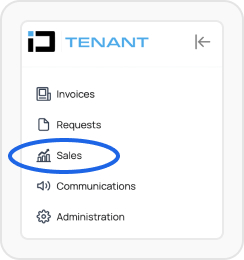
3. Find the sales reporting month with a status of Missing and click the blue arrow plus sign to enter that month’s figures. For your convenience, all sales figures submitted previously are also viewable.
NOTE: If you need to change a previously submitted figure, simply click on the arrow at the right-hand end of the line to update the dollar amount.
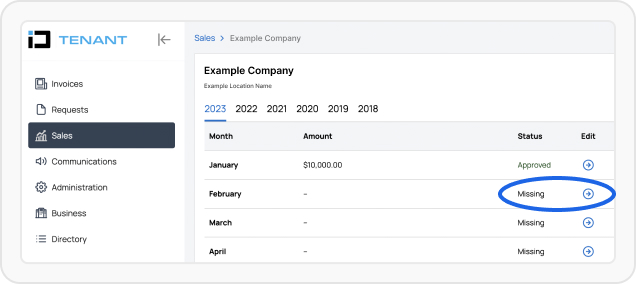
4. After you have entered your figures (no attachments or forms necessary!) and confirmed the amount is correct, you will see the status change from Missing to Pending.
5. When the figures are received and approved (usually within 24-48 business hours), you will receive a confirmation email from ID Tenant.
6. Once you receive the confirmation email, the status for that month will change to Approved.
Develop trust and cultivate long-lasting tenant relationships.












.svg)
